 on the Device Palette. The cursor
will become a cross with a transformer symbol attached to it.
on the Device Palette. The cursor
will become a cross with a transformer symbol attached to it.The New | 2-Winding Transformer command in the Main Window lets you add a new 2-winding transformer between two buses.
TO ADD A NEW 2-WINDING TRANSFORMER FROM THE DEVICE PALETTE:
1a. Select New Transformer on the Device Palette.
Click on the 2-winding transformer button  on the Device Palette. The cursor
will become a cross with a transformer symbol attached to it.
on the Device Palette. The cursor
will become a cross with a transformer symbol attached to it.
2a. Drag-and-Drop the new transformer
Click the left mouse button on the one-line diagram where you want to place the first end of the new transformer. With the mouse button held down, move the cursor toward the spot where you want to place the other end. A new 2-winding transformer symbol will appear with its far end moving with the cursor.
Note: Clicking on an existing bus will attach the first end of the new transformer to that bus. Clicking on end segment of an existing branch will place the new transformer in series with that branch.
Release the mouse button where you want to place the second terminal. A dialog box will appear asking you for the transformer data.
Note: When you move the transformer’s far end over an existing bus, the bus symbol will be highlighted in red. You can release the mouse button to attach the second end of the transformer to that bus.
Enter the nominal kV for the new transformer’s terminals when one or both terminals are not connected to an existing bus.
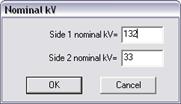
Note: If you place the second end of the transformer too close to the first one, the program will ignore the command.
TO ADD A NEW 2-WINDING TRANSFORMER USING MENU COMMAND:
1b. Select the two terminal buses.
Click the left mouse button once on one of the terminal buses and then with the <Shift> key held down, click the left button once on the other terminal bus.
Both bus symbols will turn dotted red when selected.
2b. Select the Network | New | 2-W Transformer command.
A dialog box will appear asking you for the transformer parameters.
3. Input the transformer identifiers.
The transformer’s terminal buses are listed at the top of the dialog box. The first bus listed will be referred to as Bus1, and the second Bus2.
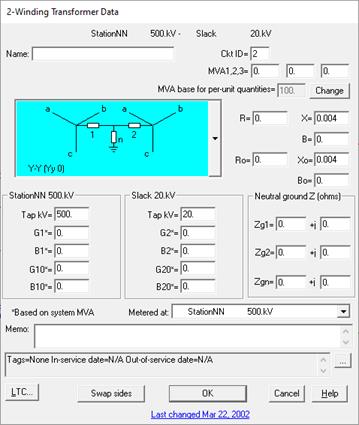
Name: A 16-character name for the transformer.
Ckt ID: A two-character circuit identifier that is commonly used to differentiate between parallel transformers. The program automatically initializes the circuit ID of a new transformer to a numeric value that has not been used by a parallel branch of the same type. This ID can be used to mark the transformer as a fictitious transformer generated by network equivalence. Refer to the COLOR | SPECIAL COLOR CODE COMMAND for further discussion.
4. Select a winding configuration.
The following winding configurations are shown graphically in the drop-down list box.
1. Wye-Wye
2. Auto-Wye
3. Wye-Delta, delta lags 30 degrees
4. Wye-Delta, delta leads 30 degrees
5. Delta-Delta
6. Zigzag-Wye, wye lags 30 degrees
7. Zigzag-Wye, wye leads 30 degrees
8. Zigzag-Delta
Note: The winding configurations are labeled in the lower left corner with both American and British transformer labels. The American labels are listed first. The British labels (British Standard BS171 1970) are listed enclosed in parentheses.
Select a winding configuration by scrolling through the selections in the graphical drop-down list box and choose one by clicking the left mouse button once on the picture.
Note: The program will automatically initialize the winding configuration to wye-wye or wye-delta, with the delta leading or lagging, depending on the phasing of the two terminal buses.
5. Swap terminal buses if needed.
Click on the "Swap Sides" button to swap the two terminal buses when you have (1) a wye-delta transformer and the delta winding is on the Bus1 side, or (2) a zigzag-delta (or -wye) transformer and the zigzag winding is on the Bus 2 side.
The tap voltages are also swapped with the terminal bus names. The neutral impedances are not swapped. You may need to change them if they are not zero.
6. Input the transformer parameters.
MVA1, MVA2, MVA3: MVA ratings of the transformer. The Power Flow Program checks for overloads using these ratings. Also one of these rating could be reserved for PRC-023 checking.
MVA Base: MVA base for all per-unit quantities – with the exception of the line shunts admittances, G1, G10, G2, G20, B1, B10, B2, and B20, which are always based on system base MVA and the nominal kVs. You can enter the MVA base directly in the edit box if the transformer object is new. To change the MVA base of an existing transformer, you must first press the “Change” button. A dialog box will ask you for the new MVA base:
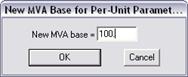
R, X: Positive-sequence impedance in per unit (based on the transformer’s MVA base and tap voltages).
B: Positive-sequence magnetizing susceptance in per unit (based on the transformer’s MVA base and tap voltages).
R0, X0: Zero-sequence impedance in per unit (based on the transformer’s MVA base and tap voltages).
B0: Zero-sequence magnetizing susceptance in per unit (based on the transformer’s MVA base and tap voltages).
Zg1, Zg2, Zgn: Grounding impedances in ohms (Should be entered without any multiplication by 3).
Tap kV: The tap voltages are set initially to the bus nominal kV rating. The tap voltages affect the turns ratio of the transformer and the short circuit impedances.
G1, B1: Positive-sequence admittance of the line shunt on the Bus1 side in per unit (based on system base MVA and nominal kV of Bus1). A line shunt is a shunt that is switched on and off with the transformer.
G10, B10: Zero-sequence admittance in per unit of the line shunt on the Bus1 side.
G2, B2: Positive-sequence admittance of the line shunt on the Bus2 side in per unit (based on system base MVA and nominal kV of Bus2).
G20, B20: Zero-sequence admittance in per unit of the line shunt on the Bus2 side.
Note: The line shunts were implemented mainly for PSS/E compatibility. We recommend that you NOT use them, if possible. The reason is that they may complicate the computation of relay currents.
Note: See Sections 4.5 TRANSFORMERS - GENERAL INFORMATION and 4.6 2-WINDING TRANSFORMERS for a discussion of the transformer model. See also APPENDIX B: MODELING TRANSFORMERS for answers to some commonly asked questions about the modeling of 2-winding transformers.
7. Select the metering location.
Select the end at which the losses and the inter-area flow (if it is a tie line) will be computed. This option is intended for power flow users.
8. Enter a memo.
The memo is for any notes you wish to keep for this transformer. It can have up to 512 characters.
Click on the … button near the upper right corner of the text area below the Memo field to open the Supplemental Object Properties dialog box with a data grid to enter data for the following data fields:
9. In/Out of service date: Click on the … button and enter the desired dates. See the Details and Techniques section “In/Out of service and tags” for more information.
10. Tags: Enter list of tag strings separated by semicolon. The tags are for organizing objects that are related for some purpose. Please see documentation for Network | Apply Tag for more information.
11. User-defined fields: These are custom data fields that are defined by the user. Please see documentation for File | Preferences for information about how to specify the template for these data fields.
TO SPECIFY THE LOAD TAP CHANGER PARAMETERS:
1. Click on the "LTC” (load tap changer) button.
A dialog box will appear asking you for the LTC parameters.

Note: The LTC is for Power Flow users only. The parameters here have no effect on short-circuit simulations.
2. Select the location of movable taps. Click on:
None: If the transformer does not have movable taps.
At Bus1: If the movable tap is on the Bus1 terminal side.
At Bus2: If the movable tap is on the Bus2 terminal side.
3. Specify the LTC tap settings.
Center: Center tap position in kV. This is the neutral position of the LTC tap. The default is the nominal kV.
Max and min: Maximum minimum tap in per unit based on the center-tap kV.
Step size: Step size in per unit based on the center-tap kV. Enter zero if continuous.
4. The "Voltage" radio button in the 'Controls' box is automatically selected.
5. Click on the "at" drop down list box and select the controlled bus.
The program will move the tap to regulate the voltage magnitude of the controlled bus.
6. Specify the controlled quantity limits.
Controlled bus: Select controlled bus from the dropdown list.
Max and min V (pu): Maximum and minimum controlled bus voltage magnitude in per unit.
These values (plus/minus a tolerance of 0.003pu) define the upper and lower limits for the Power Flow program to control the bus voltage.
7. Select an adjustment priority.
Leave this setting to ‘normal’ except when this LTC belongs to a group of tightly coupled LTCs that must be adjusted in a certain order. For example, when adjusting LTCs in a radial network, the LTCs closest to the source need to be adjusted first before those downstream.
Assign ‘High’, ‘Medium’ and ‘Normal’ priority to this LTC according to the order this LTC needs to be adjusted relative to other closely coupled LTCs in the vicinity.
Within a power-flow iteration, the high-priority LTCs are adjusted first. The program then recalculates the bus voltages before adjusting the medium-priority LTCs, and so on.
8. Mark the ‘Ganged’ button if this LTC is moving its tap in locked step with one or more LTCs that control the same bus voltage.
Note: The ganged LTCs must have the same adjustment priority, same voltage range, and same range of tap movement.
9. Press OK to close the LTC properties dialog box.
TO CLOSE THE TRANSFORMER DIALOG BOX:
1. Press OK to close the transformer properties dialog box.
A new 2-winding transformer symbol will be shown connecting the two terminal buses. The program adds a diagonal slash to the symbol when the LTC is active.
Main Window
NETWORK MENU