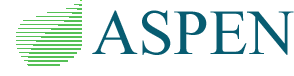A. Send a key exchange request to ASPEN. Include the following information:
- Existing key information: Execute OneLiner using the key you want to exchange. Copy the content of the OneLiner program Help | About dialog box | Key Info button.
- Shipping address and phone number for the replacement key UPS package.
- Desired date to receive the new key.
NOTE: We will ask you to send back the old Hasp HL-net key within 5 business days after this date. You can review and carry out step B below to prepare for the installation of the new key upon delivery.
B. Install the latest version of the Sentinel Runtime Environment on the license server machine where you plan to connect the new Sentinel HL Net key, and also on all of the machines where you have ASPEN applications installed.
- Download the Sentinel Runtime Environment installer HaspUserSetup.exe from the ASPEN website Support | User Downloads page
- Run HaspUserSetup.exe as Administrator to install/update the software
- Open the Sentinel Admin Control Panel on the machine by entering the following in the web browser: http::/localhost:1947
- Verify that the version numbers in the Diagnostic page match or exceed the following:
Sentinel License Manager: 25.0.1.116377
Run-time Installer: 8.21.116380.1
Run-time Package: 8.21
C. Connect the new Sentinel HL-Net to the license server USB port
- Verify that the LED light inside the key is lit
- Open the Sentinel Admin Control Panel on the PC and verify that the Sentinel Keys page shows the ASPEN key with vendor code 42254 as Local
- Open Sentinel Admin Control Panel’s Configuration page “Access from Remote Clients” and verify that the desired access level is set.
- Verify that the PC port 1947 is NOT being blocked by your firewall settings.
D. Enter correct license server configuration settings:
- Start internet browser on the OneLiner PC, enter the following in the address bar and press Enter:
http://localhost:1947
- The Sentinel Admin Control Center should appear. Click on "Sentinel keys" in the left side menu bar. If the list of available Sentinel keys already includes one entry with the vendor code of 42254, skip to the next step.
- Click on "Configuration" in the left side menu bar. Open the "Access to Remote License Managers" tab. In the "Remote License Search Parameters" edit box, enter the network IP address or network name of the license server computer. Click Submit.
- Click on "Sentinel keys" in the left side menu bar and refresh the page until one entry with the vendor code of 42254 will appear.
E. Change the OneLiner configuration on all OneLiner machines to “Local or network access to Hasp-HL net key Sentinel sector”
- Launch the OneLiner configuration program, change the License key option to “Local or network access to HL-Net key’s Sentinel Sector” and click on Save Setup
- Verify that the OneLiner program can launch normally.
If there are any issues:
- Use the troubleshooting steps in the following “How To” article :
https://www.aspeninc.com/man/faq/1L/
- Call ASPEN technical support at (650)347-3997
Useful Resources:
OneLiner Getting Started manual:
https://www.aspeninc.com/man/start1l15/
OneLiner user manual: