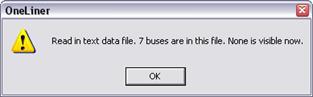
The Open Text Data File Command in the Main Window reads in a text data file that contains the network parameters of a power system. In most cases, the text data file is the output of a data conversion program. Starting with version 14.6, OneLiner is capable of reading DXT files of version 11 and 12, in addition to the latest DXT format. This was done to enable you to read DXT files generated by CAPE. Starting with version 15, OneLiner is also capable of reading network data in XML-based format (.OLX). For details of DXT and OLX data file specifications, see SECTION 9 DXT NETWORK DATA FORMAT and SECTION 11 OLX and ADX DATA FORMAT
TO OPEN A TEXT DATA FILE:
1. Select the File | Open Text Data File command.
A dialog box will appear asking you for the name of the text data file to open. A text data file has extension of .DXT.
Use the controls in the standard file-open dialog box to select the text data file. Press Open.
The dialog box will disappear.
If errors are encountered, the errors are listed in the TTY Window. The TTY Window will open automatically.
If no errors are found, a dialog box will appear informing you of the size of the system that has been read in and that none of the buses are visible.
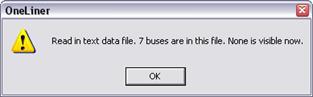
You can make one or more buses visible on the one-line with the Diagram | Place Bus command. At the minimum, the equipment you wish to fault must be visible.
If one or more nodes have non-zero state-plane coordinates, the program will ask you whether you want to place those nodes automatically, based on their coordinates.
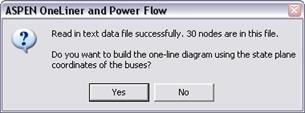
If you answer ‘Yes’, the dialog box of the Snap-to-State-Plain-Coordinates command will appear. Please refer to the documentation of the DIAGRAM | SNAP TO STATE PLANE COORDINATES COMMAND for details.
If any of the nodes are not visible on the diagram, you can place them and make them visible on the one-line with the Diagram | Place Bus command.
Main Window
FILE MENU