 or keyboard short-cut Ctrl-R
or keyboard short-cut Ctrl-ROnce you have created a script, you can execute it directly from the main program window of OneLiner or Power Flow, via the Tools | Scripting | Run Script command. You can also assign a script file to each of the five customizable menu commands under Tools | User-Defined Commands. This part of the tutorial will introduce you to these features.
1. Run the script from the Scripting | Run Script command.
Select command Tools | Scripting | Run Script. A file open dialog box will appear.
Note: You can also use toolbar button  or keyboard short-cut Ctrl-R
or keyboard short-cut Ctrl-R
Select file name perunit1.bas from the list box and click on Open. The main dialog of per unit program will appear.
Click on Done when you finish using the per unit calculator.
2. Customize user-defined commands.
Select command Tools | User-defined Commands | Setup. A dialog box will appear.
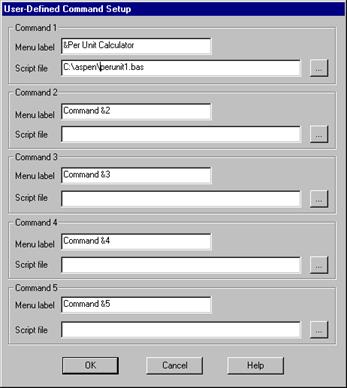
Enter menu label and full path name to per-unit calculator script file as shown in the picture.
Press OK when done. The Per Unit Calculator command will now be available in the program menu.
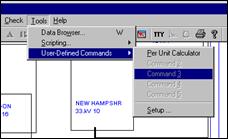
3. Select Toots | User-Defined Commands | Per Unit Calculator. The script will start running and main dialog of per unit program will appear.