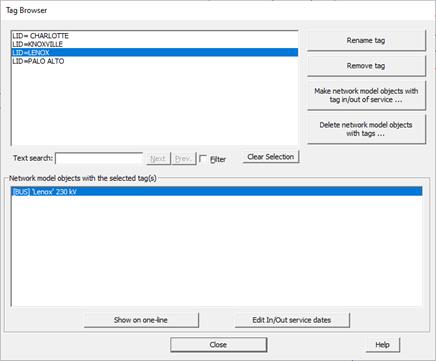
The Tag Browser command in the Main Window lets you view all the tags and their components. There are a number of buttons in the browser that help you manage the tags. Prior to version 14, these tools were in the following commands:
•File | Info | Tags
•Network | Delete | Equipment with Tags
•Network | In/Out of Service | Equipment with Tags
These commands are no longer in the program.
TO VIEW, MANAGE AND MAKE CHANGES USING TAGS:
1. Select the Network | Tag Browser Command.
Note: This command is dimmed and cannot be executed if there are not tags in the system.
The Tag Browser dialog box will appear. The top list box lists all the tags available. Nothing is highlighted initially. Once you select one of the tags in this list box, the components of that tag are shown in the bottom list box.
For each tag component, the equipment description begins with the type name within square brackets, such as [LINE] for a transmission line. This is followed by the equipment identifier, and the in-service and out-of-service dates and the current status.
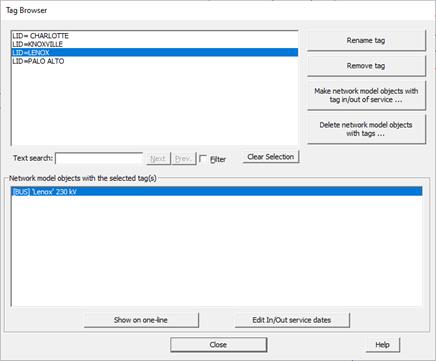
The 4 buttons to the right of the top list box are for managing the tags. The first two buttons will work only when one, and only one, tag is highlighted. (To make sure no other tags are highlighted, press the Clear Selected Tags button first, before selecting a tag.) The remaining buttons will work when multiple tags are highlighted.
2. To rename a tag: Select a single tag in the top list box. Press the Rename a tag button. The program will ask you to enter the new tag name, with this dialog box.
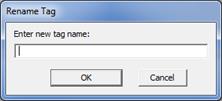
3. To remove tag from data objects: Select a single tag in the top list box. Press the Remove name from data objects button. The program will remove the selected tag from all network and relay objects in the file.
4. To take tagged models objects in and out of service: Select one or more tags in the top list box. Press the Make network model objects with tag in/out of service button. You will see this dialog box.
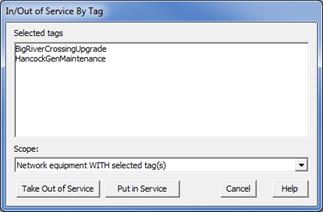
The selected tags are shown in the list box. You cannot change them. The commands in the dialog box will affect all the network and/or relay objects with these tags.
Under “Scope the program gives you the following choices:

The term ‘network equipment’ refer to transmission lines, series capacitors/reactors, transformers, phase shifters, dc lines, switches, generators, shunts, loads and switched shunts. It does not include buses or mutual coupling pairs.
Select one of these entries in the drop-down list labled Scope.
Press the Take Our of service button or the Put in Service button.
Note: This command does not change any mutual-pair information.
5. To delete tagged network model objects: Select one or more tags in the top list box. Press the Delete network model objects with tags… button.
This dialog box is similar to that of step 4, except the tagged components will be deleted.
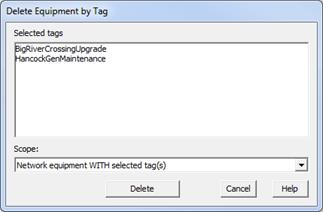
Note: This command does not delete any mutual-pair information.
The next two commands are for modifying the tagged components.
6. To locate a tagged component on the one-line diagram: Select a single entry in the bottom list box. Press the Show on 1-line button.
The Tag Browser will close. The Main Window will referesh to show you the location of the selected component.
7. To change the In-Service and Out-of-Serivce date of tagged components: Select one or more entries in the bottom list box to which you want to assign the same In-Service and Out-of-Service date. Press the Edit In/Out service dates button.
You will see this dialog box.
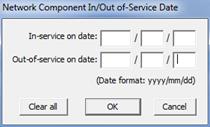
Enter the dates and press OK.
The dates you entered will be assigned to all the highlighted components.
8. Press Close to close the Tag Browser.
Main Window
NETWORK MENU