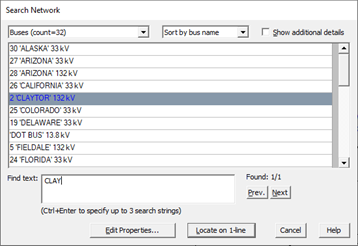
The Search Network command in the Main Window activates the Search Network tool that allows you to find objects in the OneLiner network that have the given search strings in the bus name and/or in the properties values. You may use up to three search strings in the search. The search can be applied to all network object types, one at a time or all at once: buses, breakers, generators, voltage controlled current sources, type-3 wind plants, converter-interfaced resources, loads, shunts, switched shunts, switches, transmission lines, dc lines, 2-winding transformers, 3-winding transformers, phase shifters, areas, zones, mutual-coupling parameters, circuit breakers, series capacitors, relays, and logic schemes. Objects are not visible on the 1-line diagram are also included in the search.
For the object you select, the tool lets you open the object’s properties dialog box. And if the selected object is visible on the 1-line diagram, you can re-center the display to show it.
TO FIND OBJECT IN THE NETWORK:
1. Select the Tools | Search Network command or press the shortcut key combination Ctrl-F.
The Search Network Dialog box will appear on the screen.
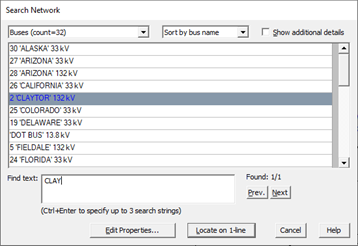
2. Click on the combo box near the upper left corner of the dialog box to select the object type you want to search.
The list of all the objects of the selected type will appear in the list in the middle of the dialog box.
[Optional] Click on the center combo box near the top of the dialog box to select the desired sort order of the object list.
[Optional] Click on the check box Show additional details to display more details of the object in the list.
3. Enter up to three search strings in the Find text memo box.
The first list item that contain all the search string text will highlighted in the list.
Click on the Next or Prev. Button to move the list selection to the next list item containing all the search strings.
4a. Click on the Edit Properties button to open the Properties dialog box for the selected list item.
The Search Network dialog box will close and the Properties dialog box will appear with the object you selected.
4b. Click on the Locate on 1-line button to center the 1-line diagram display on selected list item.
NOTE: IF the selected object is not visible on the 1-line diagram, the following message box will appear to let you select desired action:
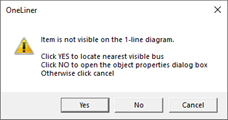
Main Window
TOOLS MENU