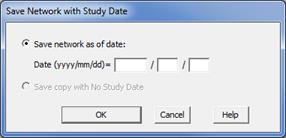
The Save Copy for New Study Date command in the Main Window saves a new case to disk that reflects the system condition on the study date you enter. The current binary data file is not altered.
The status of a network object that has an in-service date or an out-of-service date is determined by the following logic:
•If the object has an in-service date and no out-of-service date, then the object is
o active if the study date is after the in-service date and
o out-of-service otherwise.
•If the object has an out-of-service date and no in-service date, then the object is
o active if the study date is on or before the out-of-service date and
o out-of-service otherwise.
•If the object has an in-service date followed by a later out-of-service date, then the object is
o active if the study date is (1) after the in-service date and (2) the study date is on and before the out-of-service date
o out-of-service otherwise.
•If the object has an out-of-service date followed by a later in-service date, then the object is
o active if the study date is on or before the out-of- service date
o active if the study date is after the in-service date
o out-of-service otherwise.
TO SAVE THE BINARY DATA FILE FOR A NEW STUDY DATE:
1. Select the File | Save Copy for New Study Date command.
Note: This command dimmed and cannot be executed if none of the network objects has an in-service date or out-of-service date.
A dialog box will appear asking you to specify the study date.
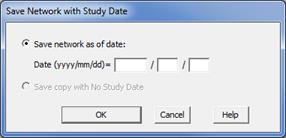
Click on one of the two radio button.
The second radio button labeled “Save copy with No Study Date” is enabled only if the current file has a study date.
If you click on the top ratio button, enter the date in the form of yyyy/mm/dd. Press OK.
The program will ask you if you wish to save the current file if you have made changes to it. Answer yes or no.
A standard new-file dialog box will appear asking you to specify the name of the binary data file.
2. Use the controls in the standard file dialog box to specify the name of the binary data file.
If you specified a study date, the default file name is the original file name with the study date appended.
3. Make change to the file name if needed. Press Save.
The new file name will appear in the title bar of the Main Window. The study date is stored within the binary date file of the new case.
When a file with a study date is opened, the date is displayed in the status pane at the lower left corner of the Main Window, like this:

Main Window
FILE MENU