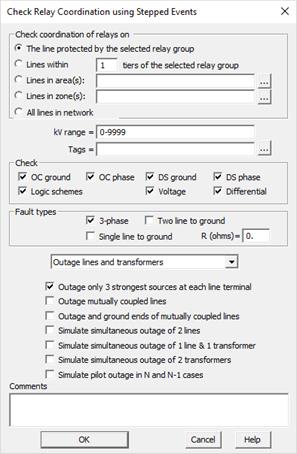
The Check | Relay Operations using Stepped Events command in the Main Window helps you ensure that the relays operate properly when short circuit occurs at different points along the study line. At each point, the short circuit is the initiating event of a stepped event simulation. If the relays on the line are set correctly, they should open and isolate the faulted line. The clearing of the faulted line should be the only events. This command works on stub lines, 2-terminal lines and 3-terminal lines.
Definition: A stub line is a line that is connected to the rest of the network on one end only.
For each trip event that involve relays on the end(s) of the study line, OneLiner computes the coordinating time interval (CTI, defined below) between the breaker that is about to open and that of the next ten fastest relays on neighboring branches. The result is shown as the coordination time interval. The CTI and the identity of the ten fastest backup relays are shown in the report. The program will give a warning if the first CTI is outside the limits you specified.
We need to first define two quantities, relay operating time and breaker opening time:
(1) The relay operating time is computed as follows:
- For a relay group with trip logic set to “A logic scheme”: This is the time given by the logic-scheme evaluation.
- For a relay group with trip logic set to "Fastest device in group": This is the fastest operating time among all the devices in the relay group. If this time is zero (due to an instantaneous trip), it is replaced by the “Default relay pickup time” (which can be modified in the Relay tab of the File | Preferences command).
(2) The breaker opening time is computed as the sum of relay operating time and the interrupting time, which is the time between energization of the trip circuit and the extinction of the arc (this value can be modified in the dialog box of the relay group).
The CTI between a primary relay group and a backup relay group in version 15 is computed as the relay operating time of the backup relay group minus the breaker opening time of the primary relay group. In previous versions of OneLiner, we have, on occasion, computed the CTI as the breaker opening time of the backup minus the breaker opening time of the primary.
For a stub line or a 2-terminal line, you can specify up to 7 locations (specified as percentage of total line length) for the intermediate faults that initiate the stepped event analysis, for example, 10%, 50%, and 90%. For a 3-terminal line, you can specify up to 4 locations for each of the three legs between the center bus and the bus terminals.
Note: If a line consists of multiple sections joined by tap buses, the percentages are based on the total impedance of all the segments.
This command has the option of checking these 3 scenarios for each line: (1) With Package-A and Package-B relays protecting the study line, (2) With Package-A relays protecting the study line only, and (3) With Package-B relays protecting the study line only. You can designate any relay or logic scheme as a Package-B component by giving it a special tag that you specified in the Relay tab of the File | Preferences dialog box. Any relay or logic scheme that is not so tagged is considered a Package-A component.
Note: The program always simulates the Package A+B scenario. To simulate Package-A-only and Package-B-only scenarios, you must make sure that (1) the “Simulate Package-A only and Package-B only cases” option is turned on in the Check | Relay Checking Parameters dialog box, and (2) there is a mix of both Package-A and -B relays in all the relay groups at the ends of the study line.
You can also designate certain lines as “single-pilot” or “dual-pilot” by use of a special tag on one of the relay groups on the ends of the study line. The pilot scheme is not modeled explicitly in OneLiner. The single- or dual-pilot designation merely controls branch outages and the method of checking. Please see the documentation of the Check | Relay Checking commands for details.
This command can be used to check the relay operations for faults on a single line, or it can be used to check relay operations of relays for faults on multiple lines.
This command is designed to help you comply with PRC-027 mandate that requires you to check your relay operations in a systematic way. The checking is automated in that OneLiner will check either (1) all the lines in the network, (2) lines that are within a certain number of tiers from the line you selected, or lines that are within certain areas or zones. You can further limit the lines check by their nominal kV or by a certain tag.
The checking reports are CSV files. There will be a summary file, plus report files, one for each line. All these files will be store within a single holder on your hard disk. You can view these files with any spreadsheet program.
Starting in OneLiner
V15.6 you can execute this command in parallel using multiple instances of the
program. When applied in a machine with multiple-core CPU or in multiple
networked computers, this technique can allow users to speed up the execution
time of PRC-027 compliance coordination checks in large networks significantly.
OneLiner automatically generates the following helper files in the same
folder where you had selected to save the CSV report files to facilitate
parallel execution of the command:
•CheckCoordSysWide.cfg: The checking parameters from the current run.
•CheckCoordSysWide.bas: A PowerScript program to launch the check relay operations using stepped event command API with the configuration parameters in CheckCoordSysWide.cfg file.
•CheckCoordSysWide.bat: A Windows batch command file to start a new instance of OneLiner, open the OneLiner data file and execute the PowerScript program CheckCoordSysWide.bas. User can simply open this command file in Windows file explorer to start a new instance of OneLiner and run the checking command in parallel to the original OneLiner instance.
Note: To execute CheckCoordSysWide.bat successfully on another computer, you must make sure that the OneLiner file, the CSV report folder, CheckCoordSysWide.cfg and CheckCoordSysWide.bas are accessible from the new machine.
TO CHECK RELAYS ON A SINGLE STUB LINE OR A 2- OR 3-TERMINAL LINE:
1a. Highlight a relay groups on the line of interest. Go to step 2.
TO CHECK RELAYS THAT PROTECT LINES THAT ARE WITHIN A GENERAL VICINITY:
1b. To check stub lines and 2- or 3-terminal lines that are within a general vicinity, highlighting a relay group on a line, a transformer or a phase shifter near the center of the area of interest. Go to step 2.
TO CHECK RELAYS THAT PROTECT LINES IN CERTAIN AREAS OR ZONES, OR TO CHECK RELAYS IN THE ENTIRE NETWORK:
1c. Click on an empty spot on the one-line diagram so that no object is selected.
TO EXECUTE THE CHECK RELAY OPERATIONS COMMAND:
2. Select the Check | Relay Operations using Stepped Events command.
A dialog box will appear asking you to enter the checking options.
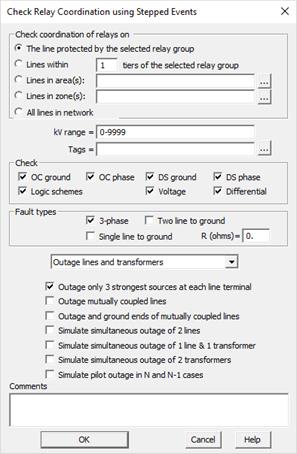
Note: Not all the checking parameters and options are in this dialog box. We suggest you execute the command Check | Relay Checking Parameters to view and edit other checking parameters, including:
•Intermediate fault percentages for stub lines and 2- and 3-terminal lines.
•Range of acceptable CTI.
•Maximum fault clearing time.
•Tier limit for stepped-event simulations, and
•Whether or not to assume all reverse-looking zones to be “signal-only”.
•Whether or not to simulate the Package-A-only and Package-B-only cases.
•Treat switches at the end of the study line as breakers.
•Stop stepped-event simulation when fault current is below a certain threshold.
•Whether to take single branch outage for lines with single pilot.
•Minimum CTI for relays in vicinity of lines with dual pilot.
•Fault current threshold below which fault is considered cleared.
3. Select the checking extent.
The checking-extent can be one of these:
•The line protected at one end by relays in the selected relay group.
•Lines within certain number of tiers from the selected relay group. Enter a tier limit of 1 or greater in the edit box.
•Lines in certain areas. Enter an area string that consists of a mixture of ranges and numbers, e.g., “3-5,6,7,10-12” in the edit box. You can use the button with the ellipses (…) to help compose this list.
•Lines in certain zones: Enter a zone string that consists of a mixture of ranges and numbers, e.g., “3-4,16,17,20-32” in the edit box. You can use the button with the ellipses (…) to help compose this list.
•All the lines in the network.
Note: In general, the program will check a 2- or 3-terminal line only if there is a relay group at the end of the line, and at each of the relay groups, there is at least one active relay of the relay types of interest. The program will check a stub line if there is a single relay group at one end of the line and there is at least one active relay of the relay types of interest. Exception: For a dual-pilot line, no relays are necessary. The dual-pilot is assumed by virtue of the dual-pilot tag.
4. Specify Additional selection criteria.
•kV range: Enter comma separated list of ranges and discrete values. Each range is defined with lower and upper limits, separated by hyphen character. Only lines with nominal kV inside the range(s) will be checked.
•Tags: Only lines that are tagged with one or more tags in this tag string will be checked. A line is considered tagged if the line itself or any of its relay groups or terminal buses have one of the tags you entered. Use semicolons to separate different tags in the string.
5. In the “Check” group box, mark one or more check boxes to specify the relays types you want OneLiner to take into account during the stepped-event simulations.
You must mark at least one of the 7 check boxes.
6. In the “Fault types” group box, select the fault types to be used in the initiating event.
Mark the “3-phase” check box to use a 3-phase fault as the initiating event.
Mark the “2-line-to-ground” check box to use a 2-line-to-ground fault as the initiating event.
Mark the “Single line to ground” check box to use a single-line-to-ground fault as the initiating event. For this option, you can enter a fault resistance in the R (Ohms) edit box.
You must mark at least one of these 3 check boxes.
7. In the drop-down list box select either “No outage”, “Outage lines only” or “Outage lines and transformers” in the dropdown list box. Note: A phase shifter is considered a transformer in this command.
Select one or more of the outage options below.
Mark the “Outage only 3 strongest sources at each line terminal” check box to outage only the three branches at each line terminal that carries the most current when 3-phase and single-line-to-ground faults are applied at the line terminal. More specifically, the branches are ranked by the positive sequence current I1 or the zero-sequence current 3Io, whichever is higher. This logic, in addition, eliminates from the outage list branches that carry less than 1A of fault current when 3-phase and single-line-to-ground faults are applied.
Mark the “Outage and ground ends of mutually coupled lines” check box to simulate the outage and grounding of lines that are mutually coupled to the study line. The program logic disconnects and grounds the ends of these lines, one line at a time. (The double-branch-outage options have no effect on this type of outage.) Also, if the study line is mutually coupled to more than 3 lines, the program automatically outages only the 3 mutually coupled lines that have the greatest influence on the fault current. This option is not available if the “No outage” option is selected.
Mark the “Outage mutually coupled lines” check box to simulate the outage of lines that are mutually coupled to the study line. This is identical to the previous option, except the outaged lines are not grounded. This option is not available if the “No outage” option is selected.
Single line outages are simulated if you choose to outage lines only. Single line and single transformer outages are simulated if you choose to outage lines and transformers.
Mark the “Simulate simultaneous outage of 2 lines” check box to include simulation of double line outages at each terminal of the study line. This option is not available if the “No outage” option is selected.
Mark the “Simulate simultaneous outage of 1 line and 1 transformer” checkbox to include simulation of double outages involving one line and one transformer at the terminals of the study line. This option is available only if the “Outage lines and transformer” option is selected.
Mark the “Simulate simultaneous outage of 2 transformers” checkbox to include simulation of double outages of two transformers at the terminals of the study line. This option is available only if the “Outage lines and transformer” option is selected.
Mark the “Simulate pilot outage in N and N-1 cases” checkbox to include simulation of pilot communication-channel outages. Consider a POTT scheme as an example. A POTT scheme acts upon the status of two signals: A local signal and a remote signal from the opposite end of the line. The pilot-outage scenario in this case blocks the remote-end signal from reaching the relay. (You could simulate this scenario by hand, by opening the dialog box of the logic scheme and pressing the “TO CHANGE THE ON-LINE/OFF-LINE STATUS OF A LOGIC SCHEME’S PILOT COMMUNICATION CHANNEL” button.) The POTT scheme may still clear some close-in faults because of the local signal. But faults farther away will not be cleared.
8. Enter comments in the bottom edit box, labeled “Comments”.
You can enter a comment with up to 256 characters in this edit box. (Use <Ctrl><Enter> to start a new line.) This text will appear in the summary report and at the beginning of every checking report.
9. Press OK to begin checking the operations of the relays on one or more lines, for each of the initiating events.
OneLiner will ask you to enter the name of a folder, with a dialog box that looks like this.
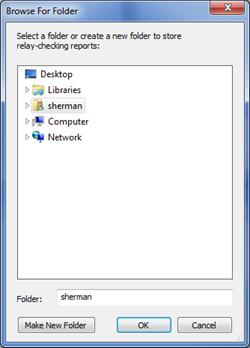
You can select an existing folder or press the “Make New Folder” button to create a new one. The check reports – there are up to three reports for each line, plus a summary report – will be stored in the folder. The three reports for each line are for the Packages A+B, Package A only, and Package B only cases.
The TTY window will appear to inform you of the program’s progress.
When finished, OneLiner will display the content of the report folder. You can open any of the CSV report by double-clicking on the file name. Here is an example of a report name:
C201804101401_NEVADA-REUSENS 132kV 1L_AB
The first letter ‘C’ tells you that this is a report on relay coordination checking. It is follow by today’s date in the form of yyyymmdd, and the starting time in the form of hhmm. This is followed by the line identifier. The last three characters are “_AB” if it is for packages A+B, “__A” if it is for package A only, and “__B” if it is for package B only.
The combination of fault types, different location of the initiating faults, and branch outages means that a large number of stepped event simulations will be performed.
CONTENTS OF THE SUMMARY REPORT
The summary report shows the date and time of the report and the checking options selected.
The summary report then lists all the line reports generated. For each line checked, the summary shows a tally of the following warnings and errors:
•Branch-open errors: The total number of the “A branch, other than the study line, trips before the fault is cleared” errors.
•CTI warnings: This count is incremented by 1 if one or more of CTI warnings are issued after an event.
•Fault-not-clear errors: This tally includes the “Neither relay on the two ends of the study line tripped at the end of the stepped-event simulation” errors and the “Fault is not cleared at the end of the stepped event simulation or at the end of 10 events” errors.
•Too-long-to-clear errors: The number of “The total clearing time for the line is not within the limits you specified.” errors.
OUTLINE OF THE CHECKING ALGORITHM:
This command is designed to check the coordination between the relays on the study line and protective devices in the surrounding network. Stepped-event analysis is the ideal tool for this purpose.
The fault is specified as an intermediate fault in the initial-event specification. Also include in the stepped-event specification are branch outages and outage (with and without grounding both ends) of mutually coupled lines.
It is easy to tell, in the normal course of a stepped-event simulation, whether the relays are operated in the correct sequence. If all the relays are set correctly, the fault on a 2-terminal line should be cleared first by a relay at one end of the study line, then by relay at the other end. (A 3-terminal line should be cleared by relays at the three terminals. A stubbed line should be cleared by a single relay operation.) Relay operations outside of the studied line are reported as errors.
To save time, the stepped-event simulation is prevented from going beyond 10 tripping events.
The lapse time between the onset of the fault and the isolation of the faulted line is also checked by the program.
The CTI is a natural byproduct of the stepped-event simulation. Here is why. At each step of a stepped-event simulation, the program logic has to compute the breaker-opening time for all the relays within the tier limit and sorts the relays in ascending order of their operating time. The fastest tripping breaker and the associated network changes will become the next event.
Whenever an event involves the breaker opening at a terminal of the study line, the CTIs are computed as the difference between the fastest breaker opening time at that terminal and the breaker opening time of relays on neighboring branches (we call these relays the “CTI relays”). The value of the 10 shortest CTIs and the name and location of the CTI relays are shown in the report. An error message is issued if any of the CTIs are shorter than the threshold you specified.
EXPLANATION OF OUTPUT TABLES WITHIN THE LINE REPORTS
TIME (s): Time of the event, with 0 being the onset of the initiating fault.
BRANCH: Identifier of a branch that is being disconnected.
TRIPPED BY: The type and name of the relay that operated to disconnect one end of a branch. The next two items are shown only if the relay is on a terminal of the study line.
CTI (s): CTI is the difference between the breaker-opening time of the fastest relay and that of the next-fastest relay in another relay group nearby. Please see text above “OUTLINE OF THE CHECKING ALGORITHM” for additional details.
CTI RELAY: The type, name and location of the next-fastest relay on a neighboring branch.
If there are more than one CTI relays, up to a total of 10 are listed on subsequent lines.
Some commonly asked questions:
1. Why does this command keeps on simulating additional events after the relays on both ends of the study line have already tripped?
Answer: The stepped event simulation stops only when no relays are going to trip and no reclosing event is anticipated. When there are network anomalies, such as wrong generator reference angles or incorrectly phased transformers, it is possible that the current under no-fault conditions is high enough to cause some relays or fuses to trip with a long delay. That is why the simulation keeps on going.
What can be done about it: Look for network anomalies by running the Check | Network Anomalies command. We recommend you start by searching for “Transformers with wrong phasing”. Also look for “Generators with wrong reference angle” if you are using the “Start with linear network solution” prefault-voltage option. You need to fix network anomalies by hand; the program will not do it for you.
2. Why does the program complains about “Fault not cleared” after breaker operations have isolated the fault.
Answer: OneLiner issues this warning if it finds that the total fault current is higher than the threshold after the last tripping event. The default threshold is 5A in v14.8. It was 1.0A in earlier versions. Non-zero fault current is usually caused by lines having shunt G1+jB1 and G2+jG2 that are not zero.
What can be done about it: Execute the Check | Relay Checking Parameters command and raise the threshold “Fault current threshold below which fault is considered cleared” in the top list box.
Main Window
CHECK MENU