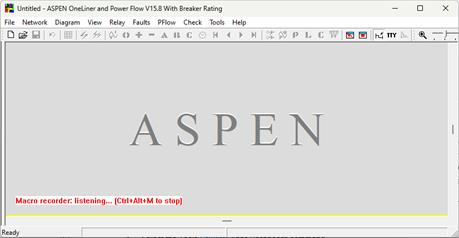
The Record Macro command starts the Python OlxAPI script recorder, a tool that records the OlxAPI Python API function calls corresponding to actions taken within OneLiner.
NOTE: Before you can run this command, you need to enter in Tools | User-Defined Commands | Setup the settings: 1) Python path; 2) App manager. The Record Macro command menu will be greyed out if one or both of these settings do not have a valid value.
TO USE THE RECORD MACRO COMMAND:
1. Select the Tools | Record Macro command.
The Macro recorder listening message will display in OneLiner.
Shortcut: Press Ctrl+Alt+M on your keyboard.
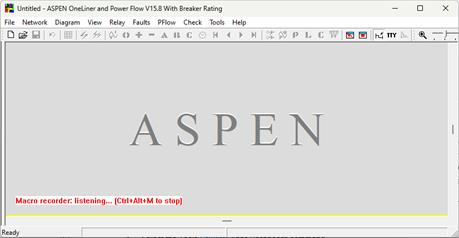
2. Use OneLiner to perform the task(s) you want to record.
In the experimental version, OneLiner actions performed using the device pallet will not be recorded. You must call the commands using the standard menu or using right-click commands within OneLiner for the Record Macro function to work properly.
3. To stop recording, select the Tools | Stop Recording Macro command.
Shortcut: Press Ctrl+Alt+M on your keyboard.
A dialog box will appear showing the file path to the recorded Python Script and ask whether you want to open using the Python editor.
Main Window
TOOLS MENU