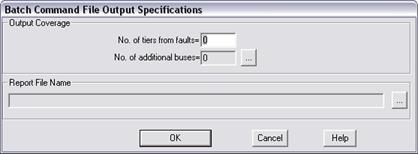
The Specify | Output command in the Command Editor Window lets you specify the output coverage for each fault. You can optionally open a new report file for faults that follow.
TO SPECIFY THE OUTPUT COVERAGE:
1. Select the Specify | Outputs command.
The Output Specification dialog box will appear asking you to specify the number of tiers, and additional buses for output.
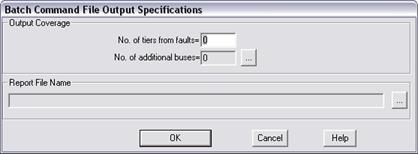
The output file will contain the fault summary and outputs for all the buses within tier limit, plus additional buses you specify.
You can optionally enter a new report file name.
2. Enter the number of tiers in 'No. of Tiers'.
The tier limit can be any integer greater than, or equal to, -1. The coverage for several tier limits is as follows:
-1: The fault summary and the output for the additional buses will be shown.
0: The fault summary and the output for the faulted bus and additional buses will be shown.
1: The fault summary and the output for all the buses within 1 tier away from the fault or additional buses will be shown.
3. Specify additional output buses outside of the tier limit by clicking on the button labeled ‘…’ to the right of the ‘No. of additional buses’.
The bus selector will appear to let you select the additional output buses. Please see APPENDIX H: BUS SELECTOR for more information.
4. Optional: Click on the button labeled ‘…’ in the Report File Name group box to specify a new report file name.
A new report file name will cause the program to close the report file currently in use and open a new output file for the faults that follow.
Use file extension .txt for a text output file, or .csv for a CSV-formatted file.
5. Press OK.
The dialog box will disappear and the output specifications will be appended to the command file.
Command Editor Window