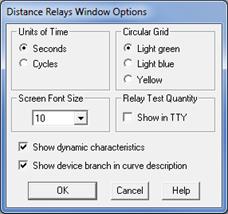
This command lets you specify the options for the DS Relays Window. These include the (1) unit of time, (2) color of the grid, (3) whether to display the relay test quantity in the TTY Window and (4) font size.
TO SPECIFY THE OPTIONS FOR THE DS RELAYS WINDOW:
1. Select the Misc | Options command.
A dialog box will appear asking you to specify the options for various aspects of the distance plot.
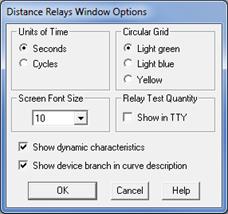
2. Select the units of time. Click on:
"Seconds" to use seconds as units of time.
"Cycles" to use cycles as units of time. Note: For “cycles” please check to make sure that the system frequency in the Network| Options dialog box is correct.
This selection will affect the textual output of the relay operating times.
3. Select the Grid Color. Click on "Light green", "Light blue" or "Yellow".
Note: Use the Misc | Grid On/Off command to display the gird.
4. Click on "Shown in TTY" to display the relay test quantity on the TTY Window.
The pre- and post-fault voltage and secondary current of the relays will be displayed in TTY Window when executing the “Relay Operations for 1 Fault” command. You can select and copy the relay test quantities in the TTY Window to the clipboard, and then paste the data from the clipboard to your text data file for relay testing.
5. Select the font size using the Screen Font size drop-down list box.
Font sizes 8 to 28 points are available. OneLiner will use the selected font size for the text in the client area of the DS Relays Window.
6. Mark the Show dynamic characteristics checkbox to display the relay’s dynamic characteristics on the screen. This option works only on mho relays that are based on the MHO or MHO4 method.
7. Mark the Show device branch in curve description checkbox to display the branch identifier in the caption.
8. Press OK.
The dialog box will disappear and the graph will be redrawn with the options you selected. Your options will be stored in the Window registry and will be used automatically from now on.
DS Relays Window
MISC MENU