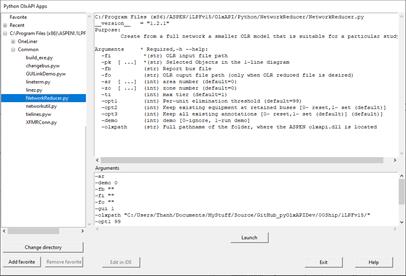
The OlxAPI Apps Dashboard command starts the Python OlxAPI Apps Launcher, a tool that lets you find and execute OlxAPI Python applications on the PC. Applications that are launched from the dashboard will have access to the OneLiner network currently open in the program. Refer to the OlxAPI User’s Manual for additional details on how to create and run OlxAPI programs in Python and other programming languages.
NOTE: Before you can run this command, you need to enter in Tools | User-Defined Commands | Setup the settings: 1) Python path; 2) App manager. The OlxAPI Apps Dashboard command menu will be greyed out if one or both of these settings do not have a valid value.
TO OPEN THE OLXAPI APPS DASHBOARD:
1. Select the Tools | OlxAPI Apps Dashboard command.
The Python OlxAPI Apps Launcher will open.
Shortcut: Press Ctrl-A on your keyboard.
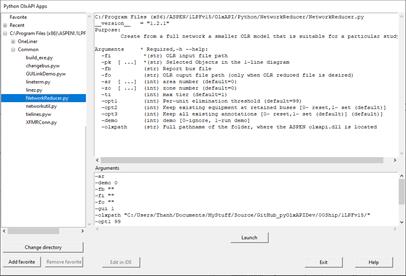
In the list box on the left, the section labeled “Favorite” lists the files you have added to the Favorite list. The section labeled “Recent files” lists the files you have opened in previous sessions. The bottom section with a pathname lists all the script files that are in your OlxAPI Python App.
2. To run a Python OlxAPI program.
Select the program file name in the list box.
Enter values for required and optional arguments
Press the Launch button.
3. To edit a Python program in IDE
Select the program file name in the list box.
Press the Edit in IDE button. The editor will appear with the Python file.
Main Window
TOOLS MENU