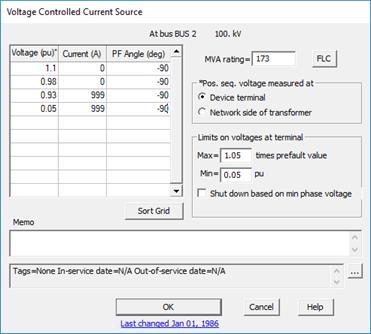
The New | Voltage Controlled Current Source command in the Main Window lets you add a new ideal current source to a bus. The output of the current source is in the positive sequence only. The magnitude and power factor of the current injection vary depending on the magnitude of the positive-sequence voltage measured at the device terminal.
The voltage-controlled current-source (VCCS) object was created initially to model the converter and rectifier of VSC HVDC transmission lines. Later in OneLiner v14, we advocated the use this model for modeling type-4 wind generators, solar generators and battery energy storage systems (BESS) . If you have already modeled your solar, type-4 wind plants or BESSs as VCCSs, you can continue to use them in v15 of OneLiner. However, you may need to change some of the parameters if your network has no load. Please see Appendix K for details. In some cases, it may be simpler to replace your VCCSs with converter-interfaced resources.
In v15, a new VCCS object is recommended only for modeling a STATCOM or a converter-interfaced object that does not follow the “dynamic reactive current control” algorithm. Please see Appendix J for more information.
A voltage controlled current-source object is taken into account in both in short-circuit and power-flow simulations. Iterations are required because of the general non-linear nature of the device. To simulation faults with one or more VCCSs in the network, you must turn on the “Simulate voltage controlled current devices” option in the Fault | Options dialog box.
The prefault voltage option must be set to “From a linear network solution” or “From a power flow solution”. The second option is available only if you have a license for the ASPEN Power Flow Program. Voltage controlled current sources cannot be simulated in v15 if the prefault voltage option is set to “Assumed flat”.
We encourage you to aggregate your voltage-control current sources as much as possible. Aggregation will speed up fault simulations and eliminate unwanted numeric oscillation between clusters of closely spaced current sources during the iterative solution.
TO ADD A NEW VOTAGE_CONTROLLED CURRENT SOURCE TO A BUS USING MENU COMMAND:
1. Select the bus.
Click the left mouse button once on the bus to which you want to add a voltage-controlled current source.
The bus symbol will turn dotted red when selected.
2. Select the Network | New | Voltage Controlled Current Source command.
Note: A bus can have at most one voltage-controlled current source. This menu item is dimmed and cannot be activated if the bus already has a voltage-controlled current source, a conventional generator (with or without current limit), a type-3 wind plant, or a converter-interfaced resource.
A dialog box will appear asking you for the current-source data.
The data in the two dialog boxes below are typical of a STATCOM that injects reactive power to the network when the terminal voltage goes below 0.98 pu. All of the available reactive current is injected by the time the voltage goes down to 0.93 pu. Please see Appendix K for details.
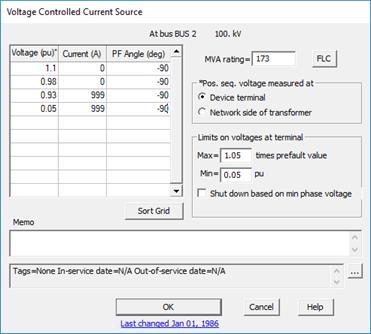
3. Specify the MVA rating.
Press the FLC button if you need to know the full load current that is calculated based on the converter’s MVA rating and the nominal kV of the bus.
4. Specify the where the voltage is measured for the voltage/current data to be entered in step 6.
Click on “Device terminal” if the voltage is measured at the terminal of the current source.
Click on “Network side of transformer” if the voltage is measured at the network side of the transformer that connects the current source to the network. The option assumes the current source is connected to one, and only one, active 2- or 3-winding transformer. In the case of a 3-winding transformer, the program assumes that the current source and the voltage-measuring point are on the primary and secondary terminals.
5. Enter the maximum and minimum voltage limits.
The short-circuit simulation logic will reduce the current injection if the positive-sequence terminal voltage exceeds the maximum value times the pre-fault positive-sequence voltage. You can omit this feature by entering a large number.
The short-circuit simulation logic will shut off the device if the terminal voltage drops below the minimum value in per-unit. The default is to use the positive-sequence terminal voltage. You can override the default and have the shut-off based on the phase voltages by marking the check box labeled “Shut down based on minimum phase voltage”.
Note: When entering the terminal-voltage limits for wind, solar and similar devices, we advise users to consult IEEE Standard 2800 and other relevant standards on voltage ride-through parameters.
6. Enter the voltage-current relationship in the data grid.
The 3 columns of the grid are for the:
•Positive-sequence voltage magnitude in per-unit at the measuring point (see step 4).
•Positive-sequence current-injection magnitude in amperes, and
•Power factor angle in degrees: The power factor angle is the angular difference between the positive-sequence current injection and the positive-sequence voltage at the converter terminal. The power factor angle is positive if the current injected into the network leads the voltage at the measuring point. (For a conventional synchronous generator, the current injected into the network typically lags the voltage phasor by about 90 degrees – i.e., a power factor angle of -90 degrees – for a 3-phase short circuit near the terminal).
You can enter up to 10 rows of values.
Press the Sort Grid button to sort the data in ascending order of the voltage.
7. Enter a memo.
The memo is for any notes you wish to keep for this current source. It can have up to 512 characters.
Click on the … button near the upper right corner of the text area below the Memo field to open the Supplemental Object Properties dialog box with a data grid to enter data for the following data fields:
8. In/Out of service date: Click on the … button and enter the desired dates. See the Details and Techniques section “In/Out of service and tags” for more information.
9. Tags: Enter list of tag strings separated by semicolon. The tags are for organizing objects that are related for some purpose. Please see documentation for Network | Apply Tag for more information.
10. User-defined fields: These are custom data fields that are defined by the user. Please see documentation for File | Preferences for information about how to specify the template for these data fields.
11. Press OK.
The selected bus symbol will remain highlighted and a new voltage-controlled current source symbol will be shown attached to the bus.
Main Window
NETWORK MENU