 on the Device Palette. The cursor will become a cross with a load symbol
attached to it.
on the Device Palette. The cursor will become a cross with a load symbol
attached to it.The New | Load command in the Main Window lets you add a new load to a bus. Each bus can have only one load, but the load may have up to 32 load units. Different units within the same load are differentiated by their 2-character identifiers. You can break down the total MW + j MVAR consumption of a load into constant-power, constant-current and constant impedance components. You can also specify whether each load unit is on-line or off-line.
TO ADD A NEW LOAD FROM THE DEVICE PALETTE:
1a. Click on the New Load button  on the Device Palette. The cursor will become a cross with a load symbol
attached to it.
on the Device Palette. The cursor will become a cross with a load symbol
attached to it.
2a. Click on the One-line where you want to place the new load.
Note: You can click on an existing bus to place the new load on the bus. A bus can have at most one load. The program will display an error message if the bus already has a load.
A dialog box will appear asking for the parameters of the new load.
TO ADD A NEW LOAD TO A BUS USING MENU COMMAND:
1b. Select the bus.
Note: A bus can have at most one load. This menu item is dimmed and cannot be activated if the bus already has a load.
Click the left mouse button once on the bus to which you want to add a load.
The bus symbol will turn dotted red when selected.
2b. Select the Network | New | Load command.
A dialog box will appear.
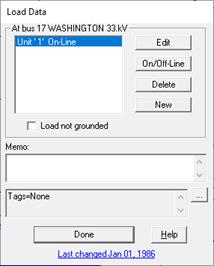
3. Specify whether the load is grounded or not.
A load is grounded by default. Mark the Load not grounded check box if the load is not grounded. This selection will be applied to all the load units in this load.
Click on the … button near the upper right corner of the text area below the Memo field to open the Supplemental Object Properties dialog box with a data grid to enter data for the following data fields:
4. Tags: Enter list of tag strings separated by semicolon. The tags are for organizing objects that are related for some purpose. Please see documentation for Network | Apply Tag for more information.
5. User-defined fields: These are custom data fields that are defined by the user. Please see documentation for File | Preferences for information about how to specify the template for these data fields.
TO ADD A LOAD UNIT:
1. Click on the "New" button to add a new load unit to the bus.
Note: This button is disabled if the load already has 32 units.
A dialog box will appear asking you for the load unit parameters. .
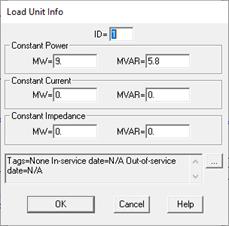
Input the load unit identifier in 'ID'.
The unit ID is 2-character identifier used to differentiate between different load units on the same bus. The program automatically initializes the ID of a new load unit to a numeric value that has not been used by another unit on the same bus.
Input the load unit parameters.
For each load unit, you can break down the total MW + j MVAR consumption into constant-power, constant-current and constant-impedance components.
MW: Megawatts consumed by the load unit when the voltage is 1.0 per unit.
MVAR: Megavars consumed by the load unit when the voltage is 1.0 per unit.
Note: The constant-current load model is not yet working in this version. The load unit is ignored if all the MW and MVAR values are zero.
Click on the … button near the upper right corner of the text area below the Constant Impedance edit boxes to open the Supplemental Object Properties dialog box with a data grid to enter data for the following data fields:
In/Out of service date: Click on the … button and enter the desired dates. See the Details and Techniques section “In/Out of service and tags” for more information.
Tags: Enter list of tag strings separated by semicolon. The tags are for organizing objects that are related for some purpose. Please see documentation for Network | Apply Tag for more information.
2. Repeat step 1 for each new load unit. Click on "Done" to close the load dialog box.
The dialog box will disappear and a new load symbol will be shown attached to the bus.
TO EDIT OR DELETE A LOAD UNIT:
1. Select the load.
Click the left mouse button once on the load to which you want to add a load unit.
2. Select the Network | Properties command.
A dialog box will appear listing all the units that are within this load.
3. Click on a load unit.
4. Click on On/Off-Line to toggle a load unit from off-line to on-line or vice versa.
5. Click on Edit to change the parameters of the load unit.
6. Click on Delete to delete a load unit.
7. When done, press the Done button in the Load dialog box.
Main Window
NETWORK MENU