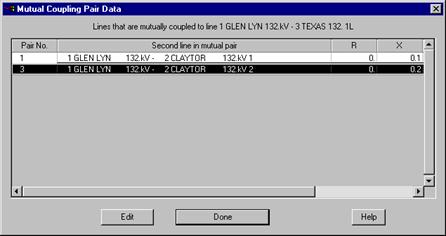
The Mutual Coupling | Mutual Pair Properties command in the Main Window lets you edit the parameters of a zero-sequence mutual pair. To execute this command you must first select a mutually coupled line, or two lines that are mutually coupled.
TO VIEW MUTUAL COUPLING PAIR PARAMETERS BY SELECTING ONLY ONE LINE:
1a. Select a mutually coupled line.
Click the left mouse button once on a line that is a member of one or more mutual pairs.
The line symbol will turn dotted red when selected.
Select the Network | Mutual Coupling | Mutual Coupling Pair Properties command.
Note: This menu item is dimmed and cannot be activated if the line you selected is not mutually coupled.
A dialog box will appear showing list of mutually coupling pairs of which the selected line is a member.
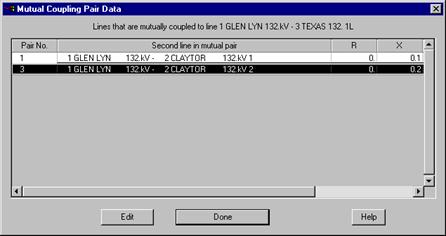
Click on one of the mutual pairs in the list. This row will become highlighted.
Press the Edit button. A dialog box will appear to let you edit the mutual coupling parameters.
Go to step 2 below.
TO VIEW MUTUAL COUPLING PAIR PARAMETERS BY SELECTING TWO LINES:
1b. Select two lines that belong to the same mutual pair.
Click the left mouse button once on one of the lines.
The line symbol will turn dotted red when selected.
With the <Shift> key held down, click the left mouse button on the other line.
Select the Network | Mutual Coupling | Mutual Pair Properties command.
Note: This menu item is dimmed and cannot be activated if two lines you selected are not mutually coupled.
A dialog box will appear to let you edit the mutual coupling parameters.
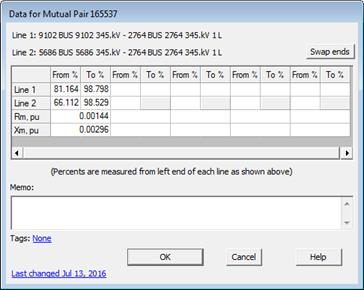
2. Edit the mutual coupling parameters.
3. Press OK to close the ‘Mutual Coupling Data’ dialog box.
Main Window
NETWORK MENU