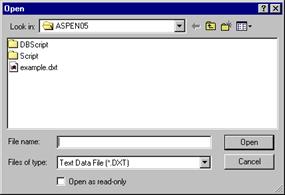
The import network-data feature is used most frequently by new users to create the one-line diagram for the first time. New users of OneLiner usually start by converting their existing short circuit data to an ASPEN text data file. ASPEN has a number of data conversion programs for data in the PTI PSS/E, GE PSLF, ANAFAS, ANARADE and other popular formats. (These and other data conversion programs are available free of charge to OneLiner users.)
After converting the data to the ASPEN format, the users can then use the import feature to create the one-line diagram, which is described below. This procedure needs to be done only once. The network data and the graphical information are stored in a binary data file.
We will demonstrate the import feature with a small 7-bus system.
1. Select the File | Open Text Data File command.
A dialog box will appear asking you for the name of the text data file to open.
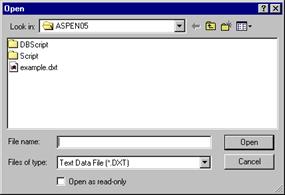
2. Click once on the file name EXAMPLE.DXT in the list box. Press Open.
The dialog box will disappear. After a brief pause during which OneLiner reads and process the text data file, you will see a blank Main Window. A message box will appear informing you that 7 buses have been read in, and none are visible now.
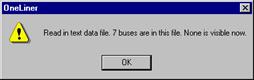
3. Press OK to close the message box.
4. Place the bus WOODSIDE 115kV and its neighbors.
Click the right mouse button once near the middle of the window. A floating menu will appear.
Click on the “Place Buses” command in the floating menu.
A dialog box will appear to let you select the buses to be placed. The left list box shows all the buses in the system. The buses that have been placed are designated by the letter ‘A’ at the end of the bus identifier.
Click on the name “WOODSIDE 115kV 1” on the left list box.
All the immediate neighbors of WOODSIDE 115kV are displayed in the right list box. The buses are listed in alphabetical order by bus name and nominal kV. Both of these buses are highlighted because the default option is to place all the neighbors along with the selected bus.
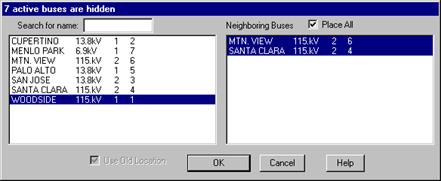
Press OK.
The bus WOODSIDE 115 kV will appear at the position of your last mouse click. The generator at this bus is automatically added by OneLiner. Its neighboring buses MTN. VIEW 115 kV and SANTA CLARA 115 kV are also automatically placed.
OneLiner will add four lines, representing the four branches, between WOODSIDE 115kV and its neighboring buses. As a general rule, OneLiner will automatically add the generator, load and shunt at the new buses, as well as all the branches between them and the buses that are already on the screen.
Note the bus symbol for WOODSIDE is solid, while the symbols for its neighbors are hollow. A solid bus symbol means all the neighbors of that bus are visible on the screen. A hollow symbol means one or more neighbors remain hidden.
Tidy up the one-line diagram by dragging the symbols with the mouse. Use the picture below as a guide.
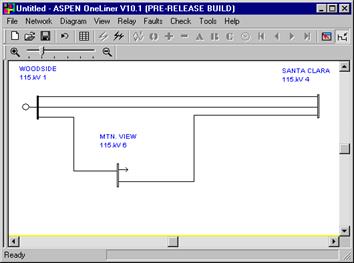
5. Place the neighbors of MTN. VIEW 115kV.
We know MTN. VIEW has one or more invisible neighbors because the bus symbol of MTN. VIEW is hollow.
Click the right mouse button once on the bus MTN. VIEW 115kV. A floating menu will appear.
Click on the “Place Buses” command.
A similar place-bus dialog box will appear. The bus WOODSIDE 115kV is highlighted on the left. Its neighbors are shown on the right. The two invisible neighbors, PALO ALTO and MENLO PARK are highlighted.
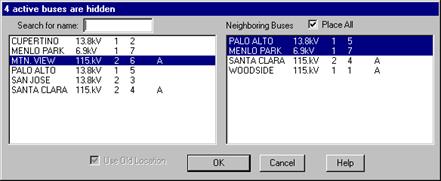
Press OK.
The buses PALO ALTO and MENLO PARK will appear on the screen.
6. Place remaining buses by repeating step 5.
Use the diagram on this page as a guide for the placement of the buses. After the last bus is placed on the screen, a message box will appear, informing you that the one-line diagram has been completed.
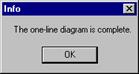
Press OK.
The 7-bus system should look something like this.
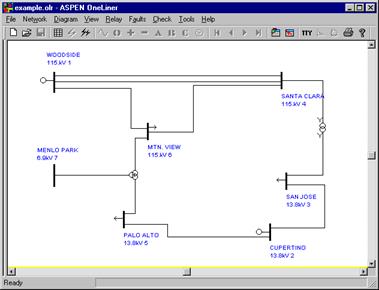
There is also an Export Network command, which creates a text data file based on the network data stored in the binary data file. The exported text data file can be in ASPEN format or one of the following foreign formats: PTI PSS/E format, GE PSLF and short-circuit format, ANAFAS format or ANAREDE format.