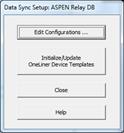
The Setup command allows users to setup the configuration criteria to allows the OneLiner to locate and place relays in the ASPEN Relay Database and relay groups in the OneLiner. To create or modify an existing configuration, select the “Edit Configuration…” to open a “Data Transfer and Sync Configuration” dialog
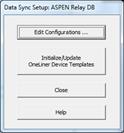
Select the “Relay Group Placement” tab to edit or set criteria to find and place relays from the Relay Database to relay groups in the OneLiner.
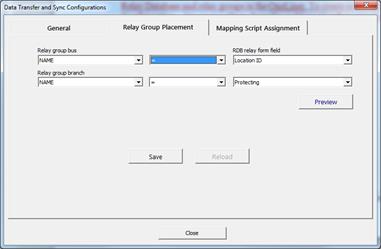
- Provide criterial to to find each matching location in the Relay Database by comparing it with a selected bus property in the OneLiner.
- Provide criteria to place a matching relay in the Relay Database to a relay group in branch from the bus above .
The “Preview” button displays the Relay DB-OneLiner Network placement results, which shows the list of all the relay in the Relay Database and OneLiner relay groups, where the program will place them.
The “Save” button saves the current configuration to the database.
Select “Mapping Script Assignment” tab to edit/modify the transfer script mapping configuration
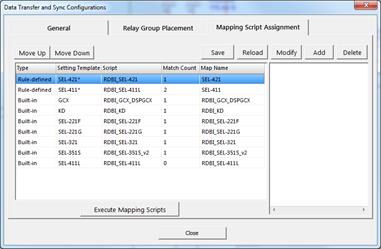
- Select Add to add a new mapping item
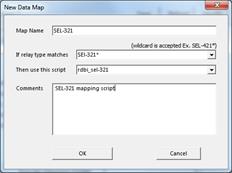
o Map name: The name of the current script map itemIf relay type matches: Full or part of a relay type, that can be user to compare and find the mapping script. User asterisk (*) for wildcard
o Then use this script: If the relay type matches the above criteria, the program will use this mapping script to parse the setting parameters.
o Comments: Enter comment or description for this script mapping item
o Select OK to save the changes and add this new item to the script mapping list.
o Select Cancel to discard the changes.
- Select Modify to modify the selected mapping item. Only “Rule-defined” item can be modified.
- Select Delete to delete the selected mapping item. Only “Rule-defined” item can be deleted.
- Move Up/Down: The OneLiner will try to parse a setting request by compare its relay type value with each script mapping item from top to the bottom of the list. The item on the top of the list has higher priority than the ones below it. Move Up/Down will change the order of the selected item in the list.
- Select Save to save the changes you have made to the database
- Selecte Reload to reload the current mapping from the database.
Select the “General” tab to enter general information
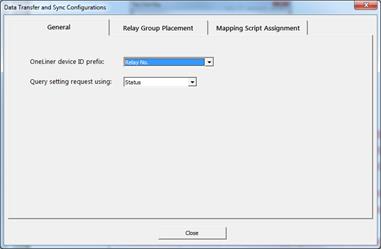
- OneLiner device ID prefix: Select a relay field in the relay table to use as a relay ID for each relay element when it’s imported to the Oneliner
- Query setting request using: Select a field in Relay request table in the database, which contains the setting state of the current setting request.
Main Window
FILE MENU