
The EDX | Data Sync Wizard command allows users to synchronize relay settings from the ASPEN Relay Database and the line data from the ASPEN Line Database to the current OneLiner network.

Select ASPEN Relay DB Sync Wizard to start syncing the relays setting from the relays in the Relay Database, that match the predefined criteria in the Setup command. See EDX | Setup Command for more information.
Users will have to login to the ASPEN Database using an account with enough access privileges to access the settings in the database.
Select Line DB Sync Wizard to start syncing line impedance data from the Line Database.
Users will have to login to the ASPEN Line Database.
A dialog box will appear asking you to specify scope in the OneLiner network for the update and select desired Line Database data records attributes.
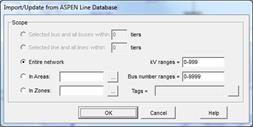
Click on the OK button. The Record Mapping dialog box will appear.
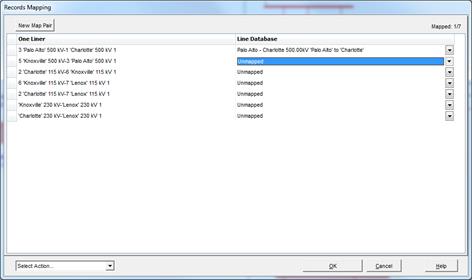
You can map the lines between the OneLiner and Line Database from the Record Mapping dialog. By default, the program finds the matching lines using the start and end bus name and kV. The user can manually assign lines an “Unmapped” line by selecting a matching Line Database line from the dropped down list under the Line Database column.
Note: The dropped down list only contains the list of the Line Database lines, which have the same kV with the current OneLiner line.
Click on the “New Map Pair” button to add a new line from the Line Database to the OneLiner. A Search dialog will appear. Select a Line Database line from the list and click on The Select button to continue.
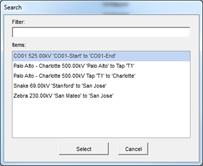
The user can change the mapping options by selecting the action from the “Select Actions…” combo box
- Scope: allows the user to change the minimum line and mutual impedance value to skip syncing. The user can also skip syncing the line mutual by select “Omit mutual coupling lines.
- Delete selected row: delete the currently selected row to skip syncing the line data for the current line.
Click on the OK button on the Records mapping dialog to continue. The ADX Editor dialog appears to allow the users to edit the changes those the program will apply to the OneLiner file.
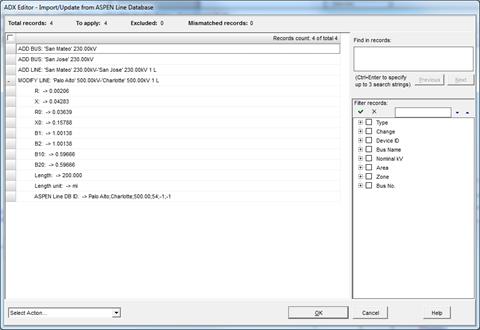
Once the user has confirmed, the OneLiner will bring all the above changes to the current OneLiner file.
Main Window
FILE MENU