 . The cursor will become a cross with a
node symbol attached to it.
. The cursor will become a cross with a
node symbol attached to it.The Bus | Insert Tap Bus command in the Main Window lets you insert a tap bus into a transmission line.
TO INSERT A TAP NODE FROM THE DEVICE PALETTE:
1a. Select New Bus in the device palette.
Click on the New Bus button  . The cursor will become a cross with a
node symbol attached to it.
. The cursor will become a cross with a
node symbol attached to it.
2a. Click on the line to which you want to insert a tap node.
A dialog box will appear asking where you want to locate the tap node. Go to step 3 below.
TO INSERT A TAP BUS USING MENU COMMAND:
1b. Select a transmission line.
Click the left mouse button once on the transmission line to which you want to insert the tap bus.
The transmission line symbol will turn dotted red when selected.
2b. Select the Network | Bus | Insert Tap Bus command.
A dialog box will appear asking where you want to locate the tap bus.
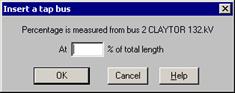
3. Enter the position of the tap bus as a percentage of the length of the line. Then, press OK.
Note: The percentage is limited to 0.01% to 99.9%. If you use a percentage value near either extreme, you should check the impedance of the shorter line segment to make sure that it is not too small.
A tap bus will appear at an intermediate point of the line. A small ‘T’ is drawn below this bus to indicate that it is a tap bus. The name of the tap bus is assigned by the program – e.g., “Bus0”. You can change the bus name by double clicking on the tap bus.
If the original line is mutually coupled to one or more lines, the program will automatically change the mutual coupling parameters to account for the tap bus.
Main Window
NETWORK MENU