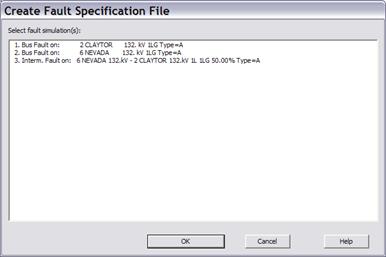
The Batch Command & Fault Spec File | New command in the Main Window helps you create a new batch command file or a fault specification file. You will be able to use these files to launch OneLiner fault simulation at later time.
TO CREATE A NEW FAULT SPECIFICATION FILE:
1. Select the Faults | Batch Command & Fault Spec. File | New command.
A dialog box will appear asking you to name the new command file. Fault specification file must have extension .FLT
Note: The .FTL option will not be available if you have not performed any fault simulation prior to running this command..
Another dialog box will appear with list of all fault simulations you had performed.
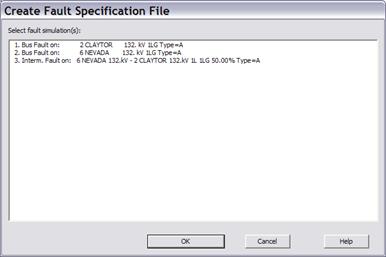
2. Use the controls in the dialog box to select fault simulations you want to save. Press OK.
TO CREATE A NEW BATCH COMMAND FILE:
1. Select the Faults | Batch Command & Fault Spec. File | New command.
Note: This menu item is dimmed if you have not opened a data file.
A dialog box will appear asking you to name the new command file.
2. Use the controls in the standard file dialog box to specify the name of the command file. Press OK.
Batch command file must have the .CMD extension.
Another dialog box will appear asking you for the name of the output file and a few basic options.
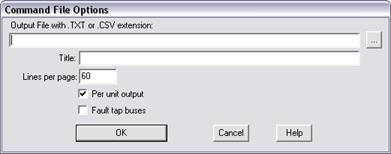
Note: This dialog box in version 10 and earlier had a lot more options, such as the prefault voltage profile, a number of ‘ignore’ options. In OneLiner v12, these options are unnecessary because we simulate the batch faults with the fault-simulation options that are currently in effect in OneLiner. (You can view and edit these options with the Fault Simulation tab of the File | Preferences command.)
3. Specify the name of the output file.
The report file can be either a text file (with .txt extension) or a CSV-formatted file (with .csv extension).
You can enter the file name directly into the top edit box. Alternatively, press the button labeled ‘…’. A standard File-Save dialog box will help you specify the file name.
4. Enter a title.
The title will appear on the top of the first page and can have up to 60 characters.
5. Enter the page size in 'Lines per page'.
Printers vary in the number of lines of text they can fit on a page. This value is set initially to 60. This parameter is ignored if the output is CSV-formatted.
6. Mark the 'Fault tap buses' to fault tap buses.
7. Press OK.
The Command File Option dialog box will disappear and the Command Editor Window appear displaying the names of both the data and output files and the options you specified. You are now ready to specify the faults in the command file.
See Section 3.6 COMMAND EDITOR WINDOW COMMANDS for more information.
Main Window
FAULTS MENU